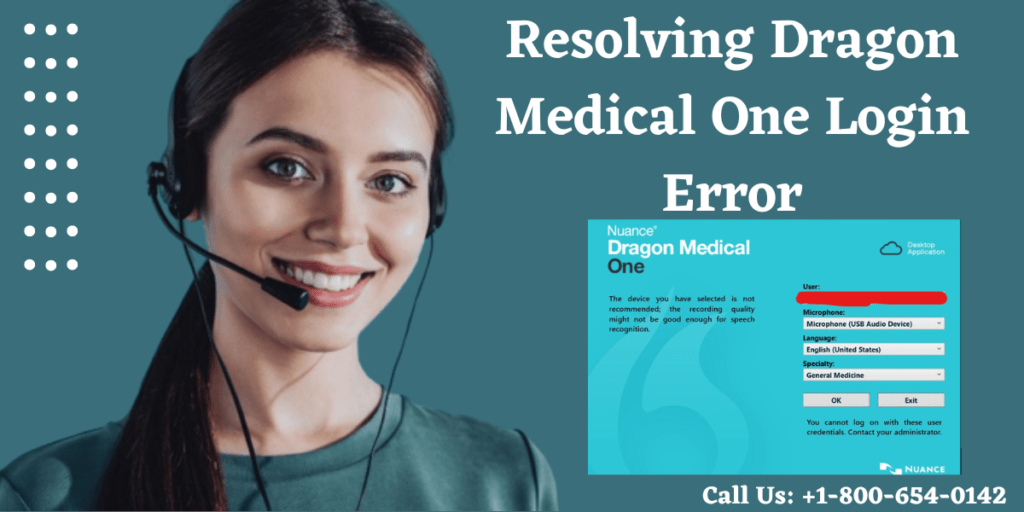Dragon Medical One is a powerful voice recognition software designed specifically for healthcare professionals, enabling them to create accurate clinical documentation and streamline their workflows. However, encountering login errors can be frustrating and hinder your productivity. In this article, we will guide you through the process of fixing Dragon Medical One login errors, allowing you to resume using the software seamlessly.
Verify Internet Connectivity
Before troubleshooting the login error, ensure that you have a stable internet connection. Verify that you can access other websites or online services to rule out any internet connectivity issues.
Check Server Status
Occasionally, Dragon Medical One’s servers may experience temporary disruptions, leading to login issues. Visit the official Dragon Medical One website or contact their support team to check if there are any ongoing server-related problems. If confirmed, you may need to wait until the issue is resolved.
Update Dragon Medical One Software
Outdated software versions can sometimes cause login errors. Check for any available updates to ensure you have the latest version installed. Open the Dragon Medical One application and navigate to the settings or preferences menu. Look for an “Update” or “Check for Updates” option and follow the prompts to install any available updates.
Reset Your Password
If you are unable to log in due to a forgotten or incorrect password, follow the password reset process. On the Dragon Medical One login page, locate the “Forgot Password” or “Reset Password” link and click on it. You can now enter your email that that is linked with your account. Follow the instructions sent to your email to reset your password successfully.
Clear Browser Cache and Cookies
Sometimes, stored cache and cookies in your web browser can cause conflicts with Dragon Medical One’s login process. Once you will clear all these temporary files, most probably the issue will be resolved. Access your browser’s settings or preferences and look for options related to clearing cache and cookies. Once cleared, restart your browser and attempt to log in to Dragon Medical One again.
Disable Antivirus/Firewall
In some cases, overactive antivirus software or firewalls can interfere with Dragon Medical One’s login process. Temporarily disable your antivirus or firewall and attempt to log in. If successful, adjust the settings of your security software to whitelist Dragon Medical One or add it as an exception to prevent future login issues.
Contact Support
If the above steps do not resolve the login error, it is recommended to contact Dragon Medical One’s technical support team. They will have access to specific troubleshooting techniques and can provide further guidance tailored to your situation. visit www.dictationstore.us or Call us on +1-800-654-0142
Conclusion
Experiencing login errors with Dragon Medical One can be frustrating, but with the steps outlined above, you can troubleshoot and resolve these issues effectively. By verifying your internet connection, checking server status, updating the software, resetting your password, clearing cache and cookies, and adjusting antivirus/firewall settings, you should be able to overcome most login errors. Remember to reach out to Dragon Medical One’s support team for additional assistance if needed