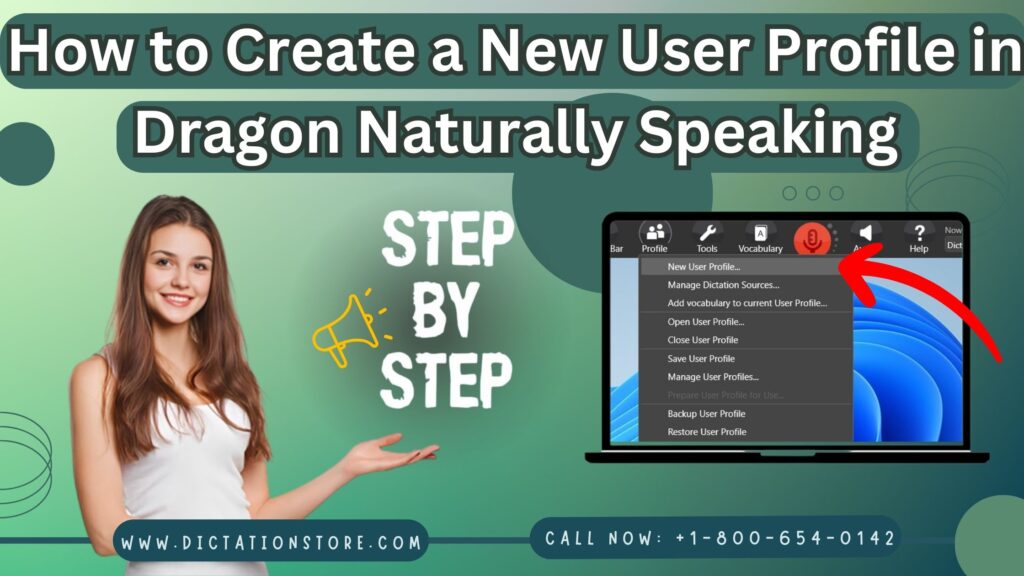Have you ever wished that your computer could understand and respond to your voice commands? With Dragon Naturally Speaking, your dreams can become a reality. This powerful speech recognition software allows you to interact with your computer hands-free, making tasks faster and more efficient. But before you start conversing with your machine, you need to set up a user profile. In this article, we will guide you through the simple process of creating a new user profile in Dragon Naturally Speaking.
Understanding Dragon Naturally Speaking User Profiles
What are User Profiles: User profiles in Dragon Naturally Speaking are individual accounts associated with specific users. Each profile contains unique voice data, preferences, and language models, which allows the software to recognize and adapt to different users’ speaking styles and language patterns accurately.
The Importance of User Profiles: User profiles are essential because they personalize the experience with Dragon Naturally Speaking. When the software recognizes your unique voice, it enhances accuracy, speed, and overall user satisfaction. Having separate profiles for different users on the same computer ensures that each individual can use the software optimally.
Creating a new user profile in Dragon Naturally Speaking
1. Open Dragon Naturally Speaking.
2. From the DragonBar, select Settings > Profile > New User Profile.
3. The New User Profile dialog box will open.
4. Click New.
5. The New User Wizard will open.
6. In the Name field, enter a name for your new user profile.
7. In the Language list, select the language you will be using with your new user profile.
8. Click Next.
9. In the Record Voice Samples dialog box, read the instructions and then click Start.
10. Record a few sentences to help Dragon Naturally Speaking learn your voice.
11. When you are finished recording, click Stop.
12. In the Select Audio Device dialog box, select the audio device you will be using with your new user profile.
13. Click Next.
14. In the Create New User Profile dialog box, review the settings and then click Create.
15. Your new user profile will be created.
Regularly Update Your Profile:As your voice and speaking patterns may change over time, it is essential to update your user profile periodically. This will ensure that the software maintains optimal accuracy.
Train in Different Environments: To improve accuracy in various settings, train Dragon Naturally Speaking in different environments, such as quiet rooms, noisy offices, and public spaces.
Avoid Background Noise: During the training process, ensure that there is minimal background noise. This will prevent interference and enhance accuracy.
Conclusion
Congratulations! You’ve successfully created a new user profile in Dragon Naturally Speaking. Now you can start enjoying the convenience and efficiency of hands-free computing. Remember to update and maintain your profile regularly for the best experience. Get ready to experience a new level of productivity with this powerful speech recognition software.
Note: If you are planning to Buy Dragon Naturally Speaking software and wants more information about this software you can visit www.dictationstore.us or Call us on +1-800-654-0142
FAQs
Absolutely! You can create as many user profiles as needed, and each user will have their personalized experience.
Yes, you can use your user profile on multiple computers that have Dragon Naturally Speaking installed. Just ensure that the audio setup and training are performed on each computer.
Yes, Dragon Naturally Speaking supports various languages, allowing users from around the world to benefit from its speech recognition capabilities.
Skipping the training process may result in lower accuracy in recognizing your voice and commands. It is crucial to complete the training for the best performance.
Dragon Naturally Speaking is designed to work in various environments. However, to ensure the best accuracy, it is advisable to minimize background noise during training and usage.